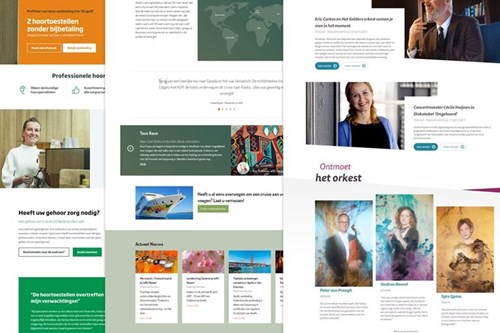Check your website
To have it check your site, simply put in the sites URL and sit back. Google’s PageSpeed Insights will analyze the website and will point out anything that negatively impacts the site’s loading and/or rendering performance. Among other things, the tool will look for slowdowns like unnecessarily large images, render-blocking JavaScript or CSS, unminified JavaScript/CSS/HTML, slow server response times, and inefficient browser caching instructions. It yields a score between 0 (terribly slow) and 100 (blazingly fast). In fact, it will compute 2 such scores, one for desktop and one for mobile. Of course, we aim for 100/100 on both – ambition is a good thing, right?
The good news is that the majority of issues can be fixed fairly quickly by following the recommendations presented by the PageSpeed tool, assuming you have control over both the website’s source code and the webserver itself. Both are generally required to fix all issues. However, most of the optimizations can actually be performed in the website code itself. Such optimizations include decreasing server response time by caching slow queries (or better yet, don’t write slow queries), making sure render-blocking JavaScript is moved out of the <head> or is loaded asynchronously loaded, and minifying static resources such as JavaScript and CSS, and even the HTML itself. Webserver configuration might have to be adjusted to enable features like gzip compression for all HTTP requests and headers instructing the browser to cache static resources.